How to 3D Print an Aeroplane - Day 2 - Sketching the Fuselage
- Jon
- Apr 1, 2020
- 2 min read
Welcome back, today we start sketching out the fuselage in our CAD programme. If you’re new to CAD check out Autodesk Fusion 360, they have education licences for free which might be appropriate for you.
When you first start with any pro CAD software it is a steep learning curve and can be incredibly frustrating, stick with it! There are loads of tutorial videos on the internet to get you started, after that just get out there and experiment! At the bottom of the page is a screencast of what I did to help you along. Otherwise its back to paper on drawing boards...
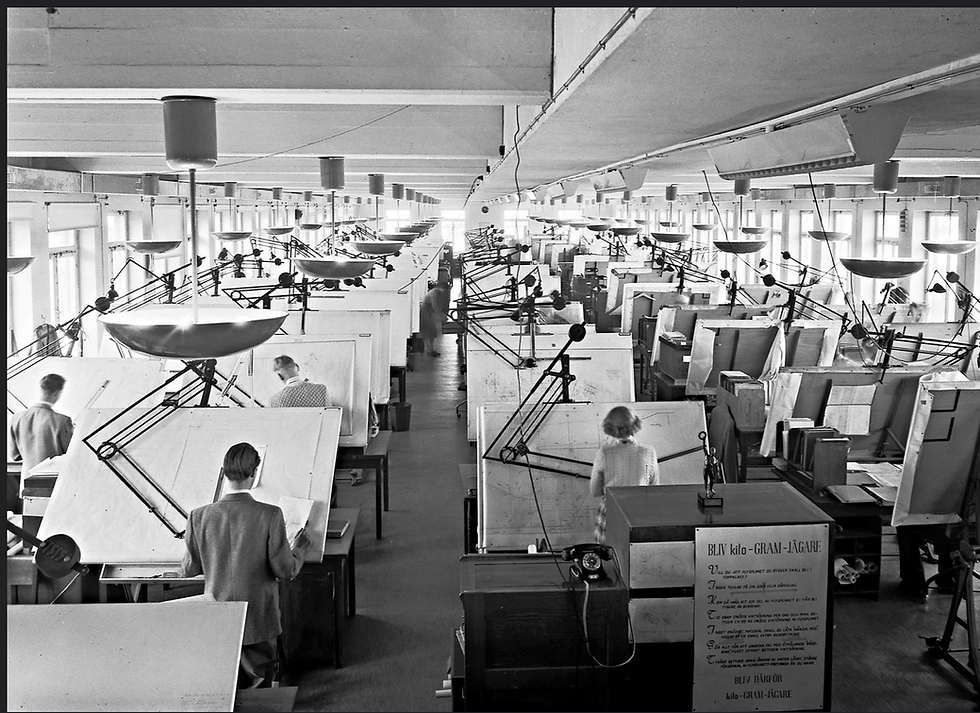
I’m going to show you how I go about modelling planes for 3D printing, these are by no means tutorials and I am not a Fusion 360 expert. Perhaps as we go you can show me better ways of doing it?
OK first, let’s insert our 3 profile views on the correct axis, to begin with don’t worry about sizing or positioning them, just put them on the correct planes near the origin. Once, they are in place its time to have a think how to calibrate the images for the real world - how big do we want our plane to be? What is the limiting in the design?
For the Cessna 337 the rear prop will probably be limiting, if we want to be able to use a 10inch prop it has to fit between the tail boom. I have two 8 inch 3 blade props at the moment which I might try to use but I think it is worth leaving enough room for a 9 or 10.
In each of the profile views the front prop is visible so I’ll use this to calibrate the images.
Once all the images are calibrated to the same size line them up. Put the side view on the origin, then shifting the camera around you line up the other views.
Now we are ready to start sketching. In Fusion you need something to sketch on. Use the Offest Plane function and create some planes at various points along the fuselage, usually points where the profile changes are the best places, so the front, at the front of the canopy, aft fuselage and at the back.
Now sketch the fuselage onto the planes we just made. You may need to refer to side and top views to check your sketches for accuracy. To make sure you don’t have asymmetric sketches only sketch half the fuselage, then sketch mirror on the the other half. If the ends of the two lines don’t meet exactly you can use the ‘coincident’ constraint to match them up.
Once you have a few of these fuselage profiles sketched out make a sketch of the side profile.
Tomorrow, we’ll use the ‘loft’ and ‘sweep’ functions to model the fuselage.

Kommentare